Technical problems
Back
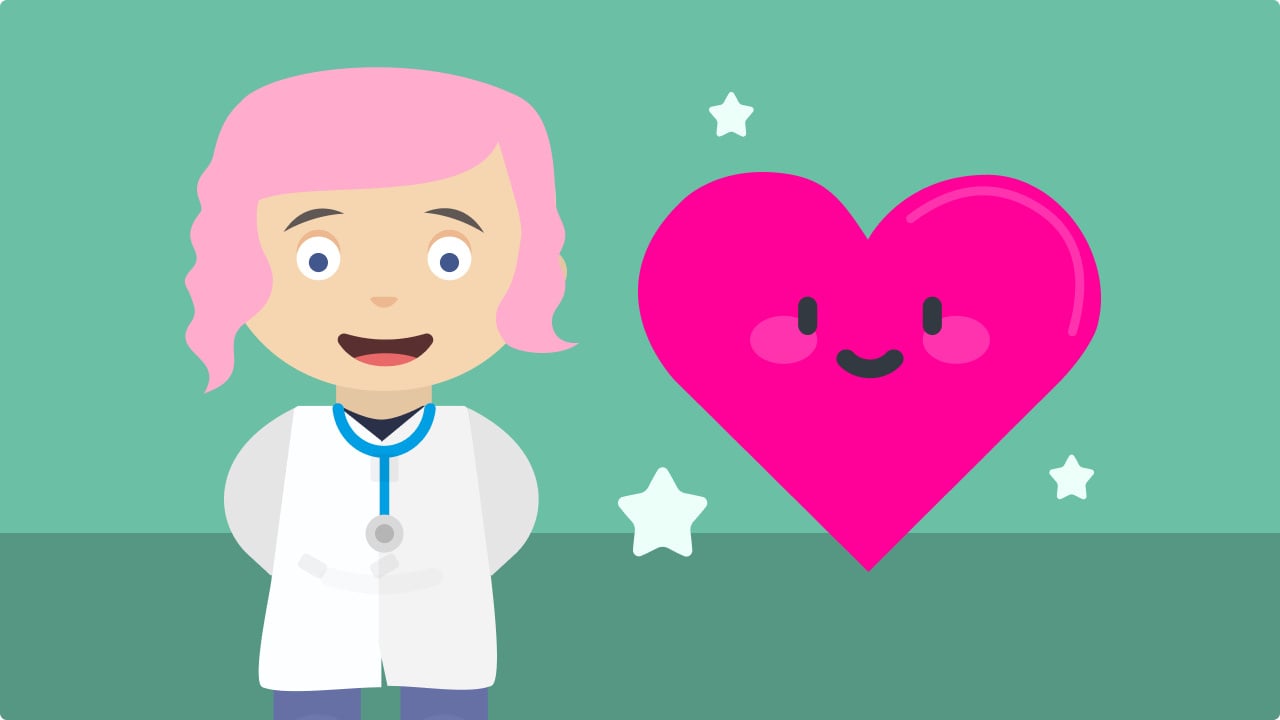
Instructions
- Patient information not linked to an action
- When Opening an Existing Patient via HiX, only the option to create a new account is available
- Error Messages at the Bottom of the Luscii Web Application
- Patient is linked to the wrong patient within HiX
- Logged into Luscii with a Colleague's Account via HiX or EPIC
- Problem with logging in
Click on one of the topics for more information.
